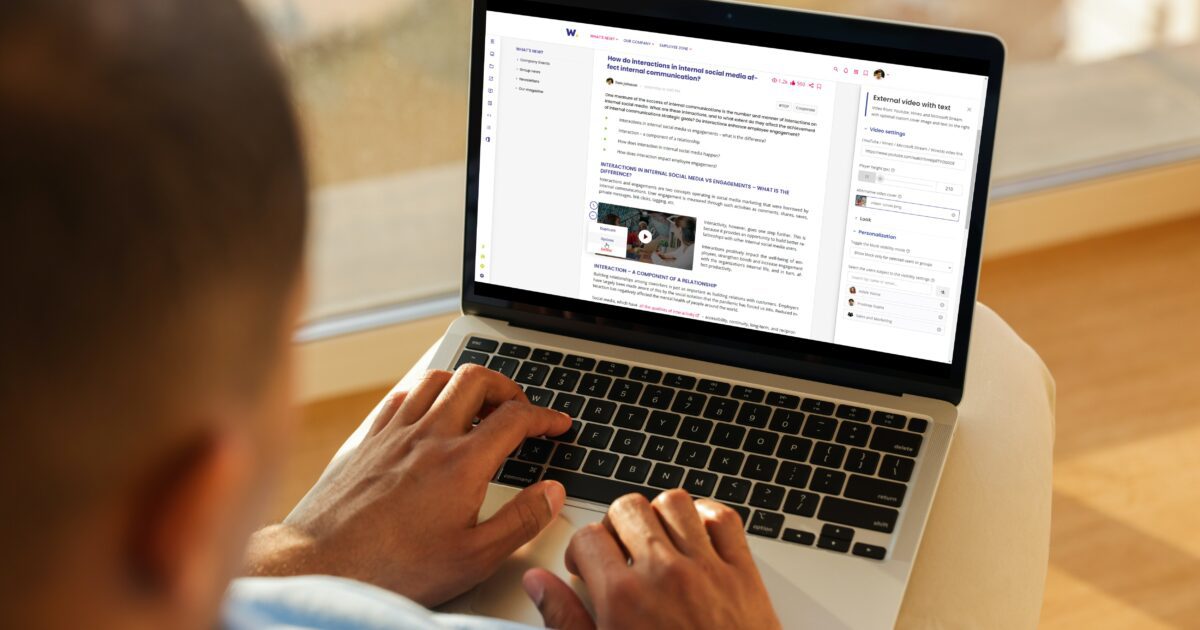

Workai’s Content Management System – how does it work?
Do you have experience in building intranet pages? Many of the internal communicators who still use outdated intranets have to spend a lot of time building highly unstable pages. One mistake is sometimes enough for the whole thing to fall apart like a house of cards. Others have to wait for help from the IT department and cannot be independent in their actions, which delays getting information to employees. But does building intranet pages have to require technical expertise and be such an arduous task? Does it have to take so much time? No, provided you are using the Workai’s Content Management System.
Workai’s Content Management System – drag and drop!
Our guiding principle is to make work easier not more complicated. And that’s what we had in mind when we created our intranet Content Management System. Workai’s CMS is designed for users with no technical background and allows them to easily build intranet sites with a variety of content, including graphics and multimedia. Quickly publishing eye-catching content means you have a better chance of reaching your employees quickly with important information or announcements and engaging them with the content you publish. How does it work?
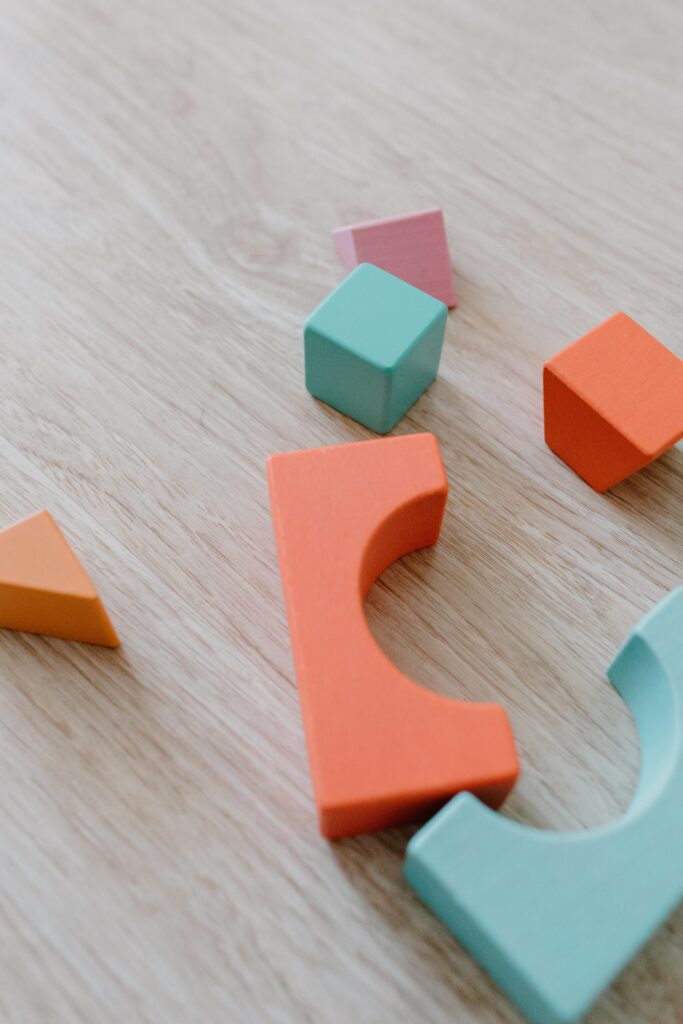
The process of building an intranet site in Workai’s Content Management System can be likened to building a house of blocks. Do you remember? Some of them were designed as window parts, some were doors, and some were elements of the roof. Similarly, in our Content Management System – you have a choice of ready-made and varied page templates and content blocks, you choose the model you want to use, edit it or build the page from scratch by dragging and dropping the ready-made content blocks directly on your page.
Content block types in Workai’s Content Management System
What block types you can use while building your intranet pages? The variety of available blocks in Workai’s Content Management System is enormous, we have more than 200 ready-made content pre-formatted templates. You can use different categories, for example, images, text, files, links, tables, videos, widgets, or form blocks. Within each category, you have a multitude of choices and combinations that you can always edit and adjust to your preferences. What is most important, the pages you create using our visual block builder, are always consistent and responsive (adapted to all devices).
How to use Workai’s CMS block editor?
First of all, you need to have intranet content editor permissions to create new pages and stack these content blocks. What you don’t need is web programming or graphic design skills, but you already know that. So how do you create engaging content? This is where the block editor helps. To access the block editor, you have to click on the floating menu in the bottom-left corner of the page and select the proper button.
The block editor is a set of diverse options and functions brought together to facilitate the process of designing pages, as well as the complete list of templates that you can search through. When you find the one you want to use, drag it where you need it on your page, and then change the sample content with your content. To edit your texts, highlight them and use the Medium Editor in the form of a black toolbar that opens automatically. Using it, you can embolden, italicize, and underline your text, add links or change the font color, for example
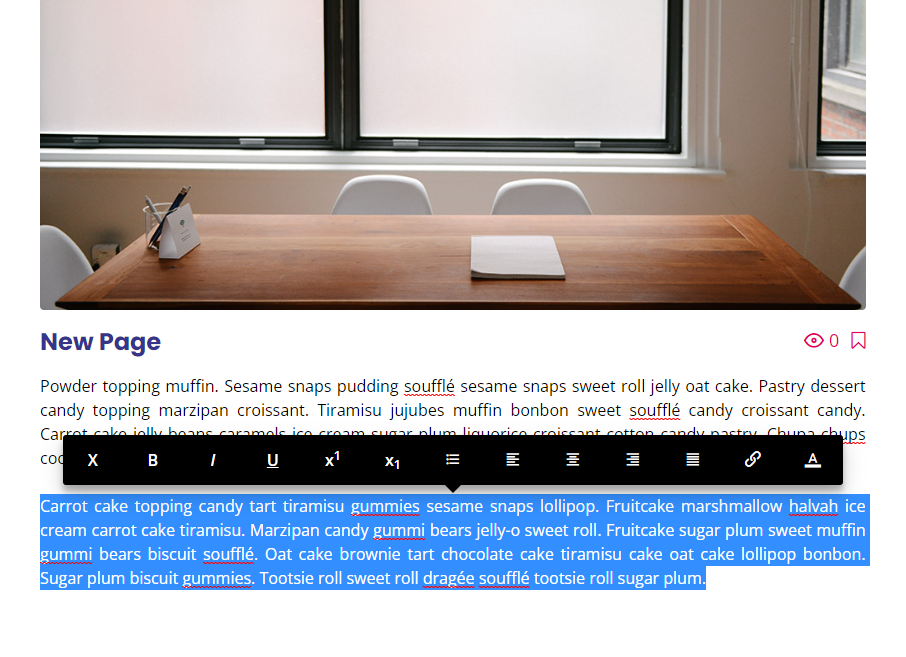
How to manage your content blocks?
What you put on your site can only be limited by your imagination. You can rearrange the blocks, duplicate them, and delete them. How to do it? Hover the cursor over a chosen block – you will see two round buttons on the left side of the block:
- With two arrows – to drag a block across the page [click and hold]
- With an ellipsis leads to a small menu with 3 three buttons: duplicate/options/delete.
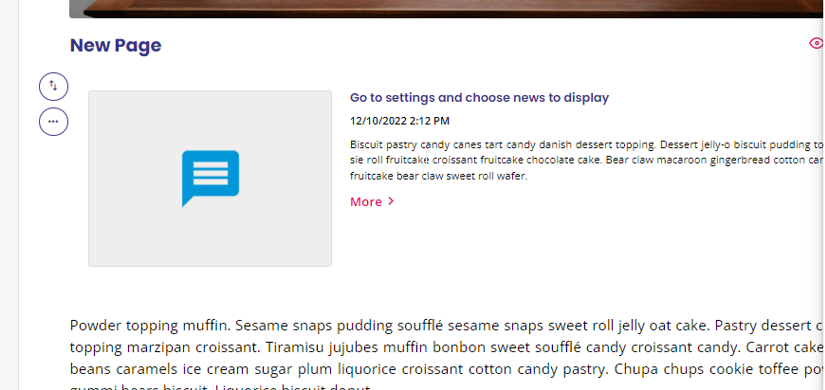
Creating content on different levels
In Workai’s Intranet, you can create the structure of the pages yourself. You can easily shape it and organize the content by creating multi-leveled subpages. How can you achieve that? Firstly, create your parent page that will be your baseline for subpages. Just click “new page” on a particular page. If you want to create a subpage to a subpage, create a new page from the subpage level. However, remember that the navigation can display a maximum of 5 levels of pages. Creating multi-leveled pages helps you organize the content, avoid chaos and keep the best visibility.
Basic page settings
No matter the type of page created on the intranet, it always contains a set of settings. Some of these are common to all types of intranet pages. To access the settings section, you simply display the page on edit mode and click the gear icon. On the right side, you will see a list of page settings. Therein, you can change the title of the page, provide a custom URL, and allow recommendations, sharings, feedback, comments, and so on. You can also select in which navigation you want the page to be displayed (at the top or the bottom), activate breadcrumbs, define keywords, and display the page the full width.
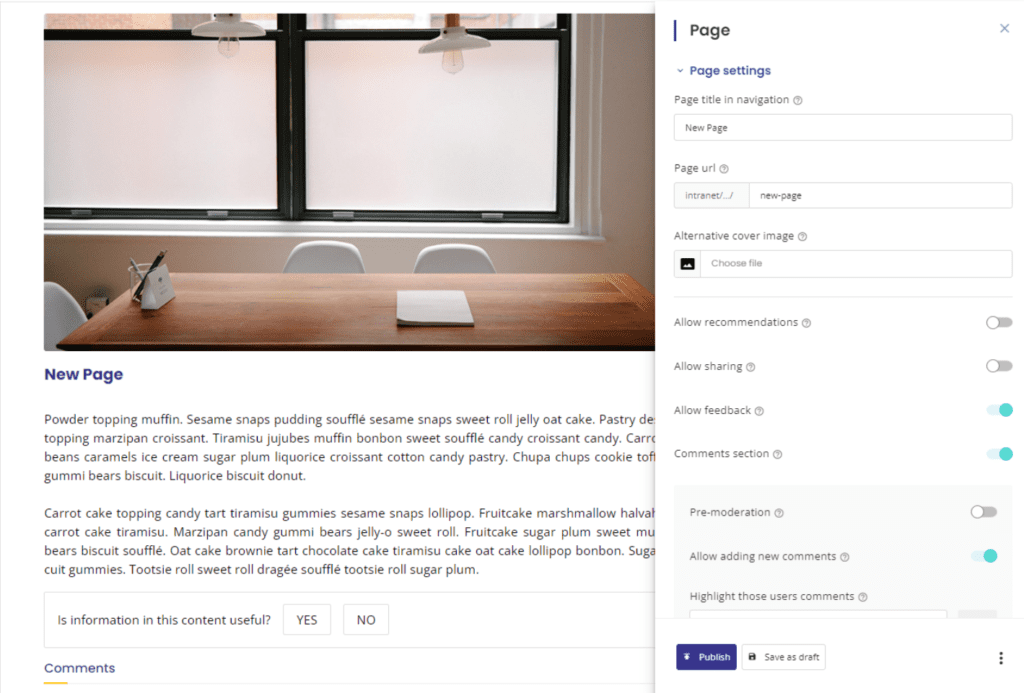
Workai’s Content Management System – internal communicators’ best friend!
Workai‘s easy-to-use Content Management System creates numerous opportunities for the communicator as an internal content marketer. It can quickly create and configure organized structures of interactive and multimedia content, decide on components, and moderate comments with just a few clicks. To experience all the Content Management System’s capabilities, however, you need to get to know it yourself. We encourage you to do this during a demo session or by downloading the trial version!
