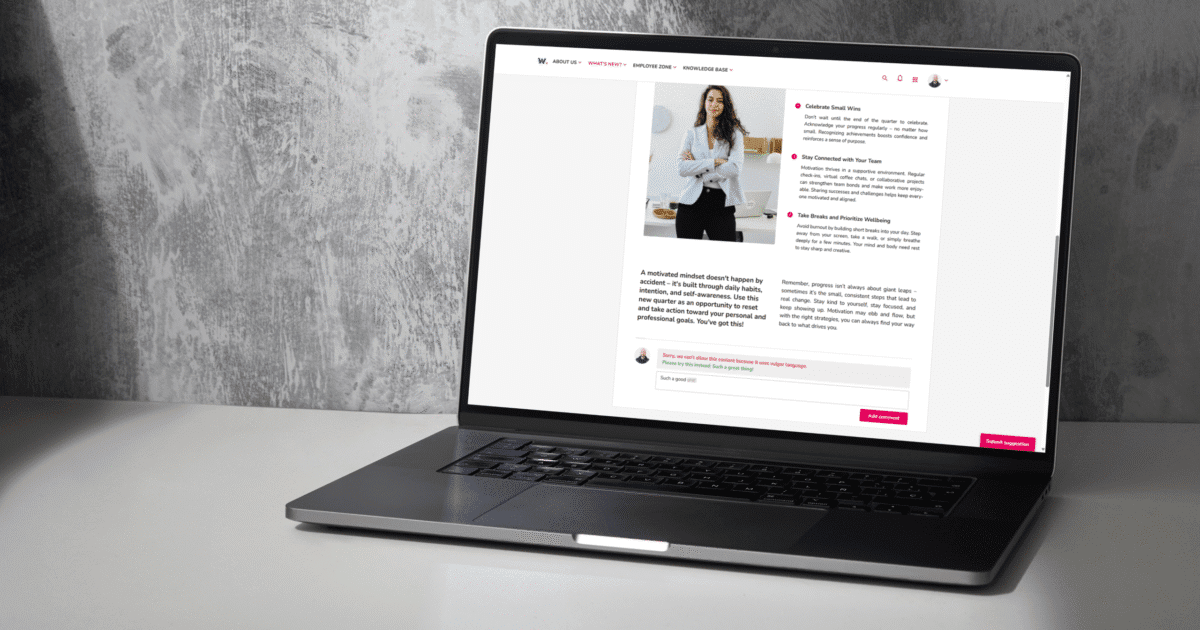
Q2 2025 PRODUCT UPDATE: AI-powered comment moderation and enhanced click tracking analytics
In the latest WORKAI® platform update, we’re introducing powerful new features designed to make your internal communication safer, smarter, and more data-driven. From AI-powered comment moderation and automatic language settings, to improved tracking analytics and smarter task management—this release focuses on giving teams more control, clarity, and flexibility in how they collaborate and communicate.
Let’s dive into what’s new and see how these improvements can enhance your everyday experience with WORKAI®.
1. AI-powered comment moderation
For whom: All users
Use case: Ensuring a respectful and safe commenting environment
Description: We’ve expanded the comments verification system by introducing AI-powered comment moderation. Comments are now automatically reviewed, and if a message contains offensive, vulgar, or toxic language, it will not be published. Instead, the user will receive a clear error message explaining the issue – along with a suggested version of the comment, free of inappropriate language, that can be posted instead
For example, when an employee comments on a company-wide post to express disagreement, but uses inappropriate language out of frustration, the AI detects it and offers a respectful alternative. This allows the user to share their opinion without violating company communication standards.
The AI-powered comment moderation improves the quality and tone of interactions across the platform, making digital communication safer and more constructive. It also reduces the burden on moderators and admins, ensuring quicker publishing while maintaining a respectful workplace culture.
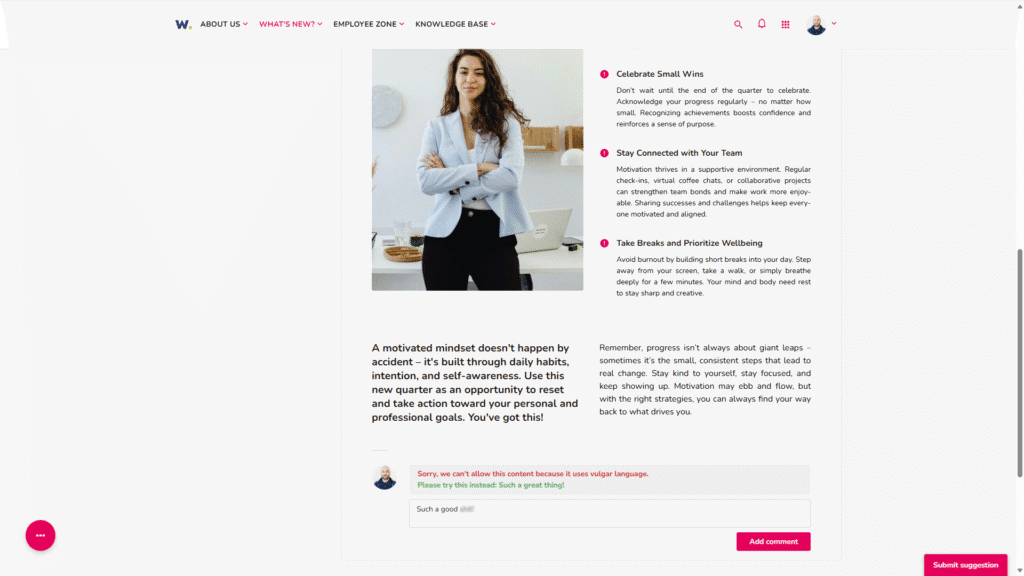
2. Enhanced homepage click tracking
For whom: Administrators
Use case: Understanding which homepage elements drive user engagement
Description: We’ve enhanced homepage click tracking by grouping interactions into three clear categories: NEWS ROTATOR, Popup links, and Homepage. This update makes it easier to analyze which elements are most effective in directing users to content like news. With better insight into how users navigate the homepage and what captures their attention, you can more accurately assess the performance of individual components and optimize the layout accordingly.
For example, a communications team launches a new internal campaign banner in the news rotator and wants to know if it grabs attention. With the improved tracking, they can now see exactly how many users clicked it compared to static homepage sections or popups, helping them decide whether to highlight it differently or revise the layout.
This improves the ability to optimize homepage content and structure, leading to more effective communication strategies. It also helps prioritize the most engaging content, boosting overall interaction and ensuring key messages reach employees more efficiently.
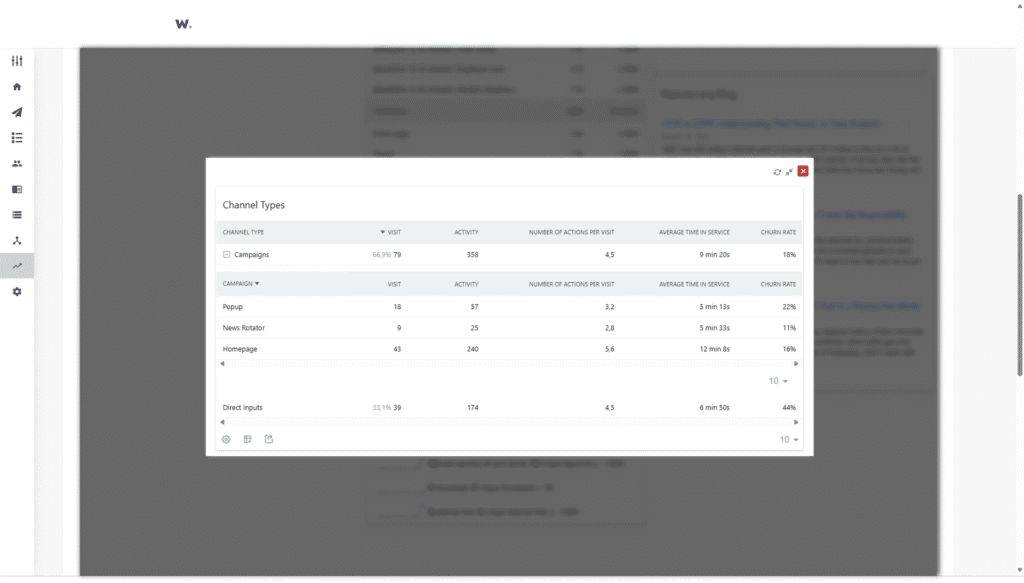
3. AI support toggle for text editing on pages
For whom: Administrators
Use case: Managing AI support during text editing
Description: A new option in the Admin panel allows administrators to disable the AI feature specifically during text editing within page edit mode. This gives you more precise control over when AI assistance is available, ensurisers that content creation aligns with your organization’s standards and preferences.
For example, a company operating in a highly regulated industry, such as finance or healthcare, may choose to disable AI suggestions for policy-related pages to ensure that all content is crafted manually and reviewed through compliance-approved processes.
This improves content governance and helps organizations maintain consistency, accuracy, and brand tone, especially when handling sensitive or strategic communication. It also gives teams the flexibility to decide when AI brings value, and when manual input is preferred.
4. Automatic language preference from Azure Active Directory
For whom: All users
Use case: Streamlining the language selection process for multilingual tenants
Description: When multilingualism is enabled, the user’s default language set in Azure Active Directory is now automatically applied to the Intranet. This ensures that the Intranet displays in the user’s preferred language from the start, providing a more personalized and seamless experience without the need for manual language selection.
For example, a new employee in the Spanish office logs into the intranet for the first time. Because their language preference is already set to Spanish in Azure AD, the entire interface is automatically displayed in Spanish, no need to navigate menus to change settings.
This improves the overall user experience by removing friction during login and accelerates access to important content in a familiar language. It also reduces the burden on IT teams and admins, who no longer need to assist with manual language configurations for new or transferred employees.
5. Microsoft Teams link icon in the Address Book and the User Business Card blocks
For whom: All users
Use case: Quickly accessing Microsoft Teams links from the Address Book and User Business Card blocks
Description: The Microsoft Teams link icon allows users to instantly start a chat or call in Teams with just one click. This improvement speeds up communication and makes it more convenient to connect with colleagues directly from the intranet, without the need to search for contact details elsewhere.
For example, when an employee needs to quickly consult a colleague from another department, they can simply open the Address Book, hover over the contact, and launch a Teams chat without leaving the intranet.
This improves internal communication by reducing the number of steps it takes to connect, saving time and minimizing context switching. It also strengthens collaboration, especially in remote or hybrid work environments where seamless communication tools are essential.
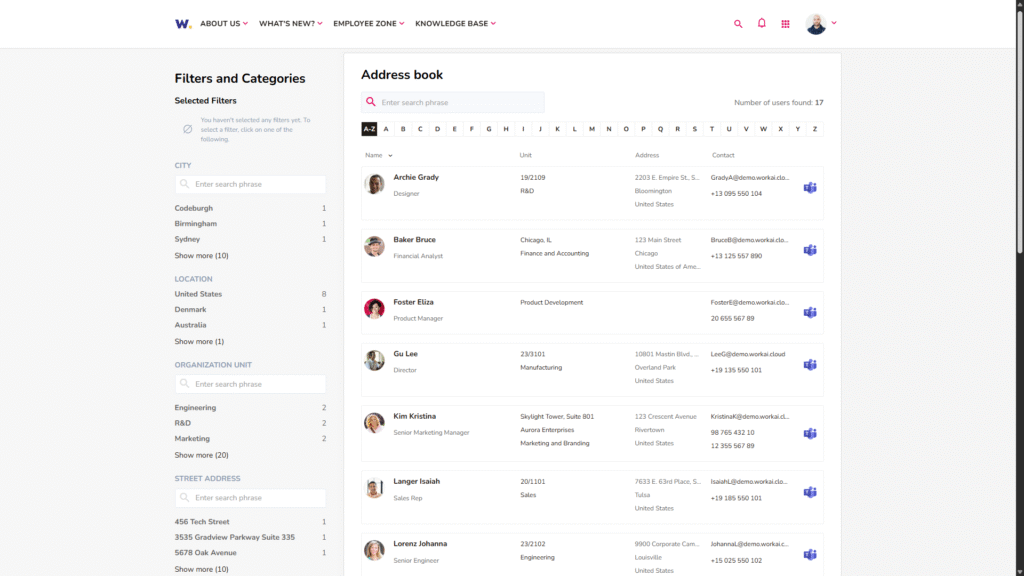
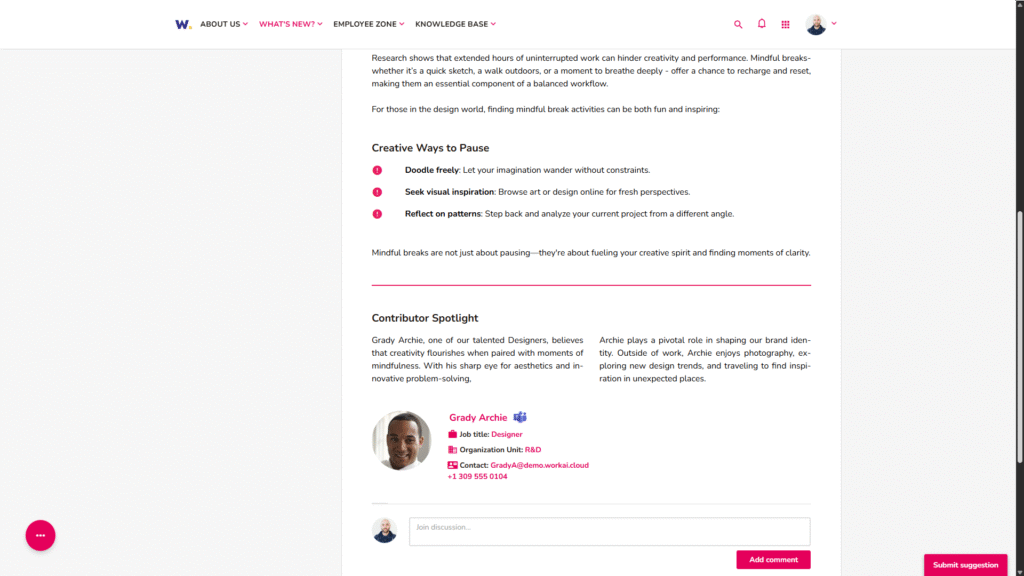
6. Drag-and-drop item ordering for the List With Icons block
For whom: Editors and Publishers
Use case: Easily reordering items within the List With Icons block
Description: You can now reorder items in the List With Icons block by simply dragging and dropping them! This new feature makes it easier for editors and publishers to adjust the order of content quickly and intuitively, allowing for a more flexible and efficient layout management.
For example, when updating an internal page with quick-access links—such as tools, benefits, or HR resources—an editor can instantly move the most frequently used items to the top of the list for better visibility and usability.
This improves layout flexibility and reduces time spent on visual adjustments, empowering content creators to adapt structures in real time without needing technical support. It helps ensure that the most important content is always presented in the most accessible way.
7. Page list filter by title or page ID
For whom: Administrators
Use case: Streamlining the search for pages by title or page ID
Description: The existing filter in the Page List has been expanded to include a new option that allows you to search for pages by their title or page ID. This enhancement makes it even easier to locate specific pages, improving navigation and efficiency – especially when working with many items.
For example, when an intranet admin needs to update a specific policy page and only has the internal page ID from a report, they can now paste the ID into the filter to find it instantly, without guessing or delays.
This improves overall navigation speed and reduces time spent on repetitive admin tasks, allowing teams to manage content more efficiently and focus on higher-value work.
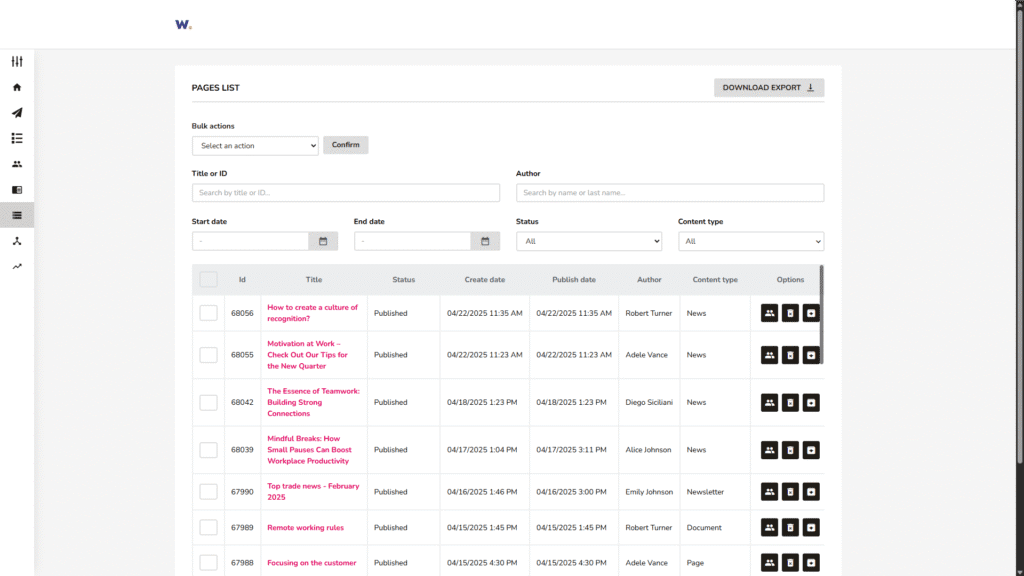
8. Multiple events per day in the Events Calendar block
For whom: All users
Use case: Viewing all scheduled events for a specific day
Description: The Events Calendar block now supports the display of multiple events on the same day. When you hover over a date, all events and trainings planned for that day will be shown in a clear and organized way. This improvement makes it easier to stay informed and ensures that no scheduled activity gets overlooked.
For example, if a team has a morning workshop, a lunchtime webinar, and an afternoon training, all three events will now appear when hovering over that date in the calendar, making it easier to plan the day without checking individual pages or reminders.
This improves visibility and planning by offering a quick, at-a-glance overview of a full day’s schedule. It ensures better attendance and awareness, supporting smoother coordination of meetings, trainings, and events across teams.
9. Content type icons in search results
For whom: All users
Use case: Quickly identifying content types in search results
Description: We’ve enhanced the visibility of content types in search results by adding an icon next to each content type name. This small visual cue helps users quickly recognize the type of content they’re looking at, making search results easier to scan and navigate.
For example, when searching for “onboarding,” users can now immediately tell whether a result is a training session, a PDF handbook, or an informational page, just by glancing at the icons.
This improves navigation by allowing users to process search results more quickly and efficiently, reducing friction and saving time, especially when dealing with similar or repeated keywords.
10. Reordering Images in the Small Images Slider block
For whom: Editors, Publishers, and Administrators
Use case: Customizing the display order of images for better visual storytelling
Description: You can now change the order of images after uploading them to the Small Images Slider block. This new functionality allows you to freely arrange photos to better fit your narrative or design preferences, giving you more control over how visual content is presented.
For example, when publishing a recap of a company event, a content editor can arrange the images chronologically, from opening speeches to team workshops and final celebrations, creating a more engaging and coherent photo story.
This improves content quality by allowing more intentional and compelling visual layouts, enhancing how information is consumed and remembered by employees. It also speeds up the editing process by removing the need to reupload images just to change their order.
11. Task deletion for authors and administrators
For whom: Task Authors and Administrators
Use case: Managing and cleaning up tasks more effectively
Description: Tasks can now be removed by their authors and administrators. This update gives users more flexibility and control over task management, making it easier to correct mistakes, clear outdated items, or simply keep task lists organized and relevant.
For example, if a task was created by mistake or duplicated during a team meeting, the author can now remove it right away, without needing to involve platform admins, keeping the task view clear and up to date for everyone involved.
This improves daily task management by reducing clutter, avoiding confusion from irrelevant entries, and helping teams stay focused on what matters. It also streamlines cleanup processes during project reviews or retrospectives.
12. Change author option in WORKAI® Connections
For whom: Administrators
Use case: Assigning or updating the author of a post more flexibly
The new Change Author button is now available in WORKAI® Connections, allowing you to set or update the author of a post both during creation and editing. This gives teams more flexibility in managing content ownership, making it easier to attribute posts correctly or transfer authorship when needed.
For example, if an assistant drafts a post for the CEO but forgets to change the author before publishing, an admin can now easily update the post to show the correct author, maintaining transparency and clarity in internal communication.
This improves content accuracy and ensures proper attribution, helping maintain trust, credibility, and a clear record of communication ownership across the platform.
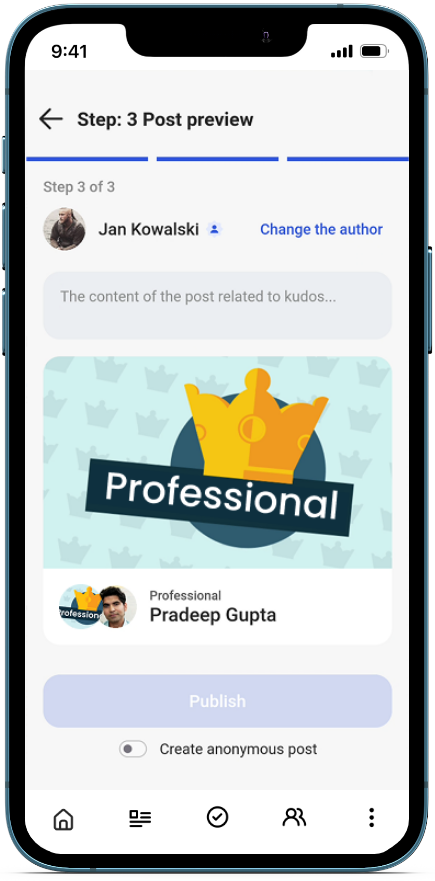
WORKAI® continues to evolve to meet the dynamic needs of modern organizations. With new features like AI-powered comment moderation, automatic language preferences, flexible content management tools, and enhanced analytics, this update focuses on empowering teams with more control, clarity, and connection.
Whether you’re streamlining communication, improving user experience, or refining workflows – these updates are here to help you work smarter every day.
Try out the new features and see how they can transform the way your organization communicates and collaborates.
And if you’re curious about the technical specifics or wish to delve deeper into the details, you can access all the relevant information by clicking on this link.

