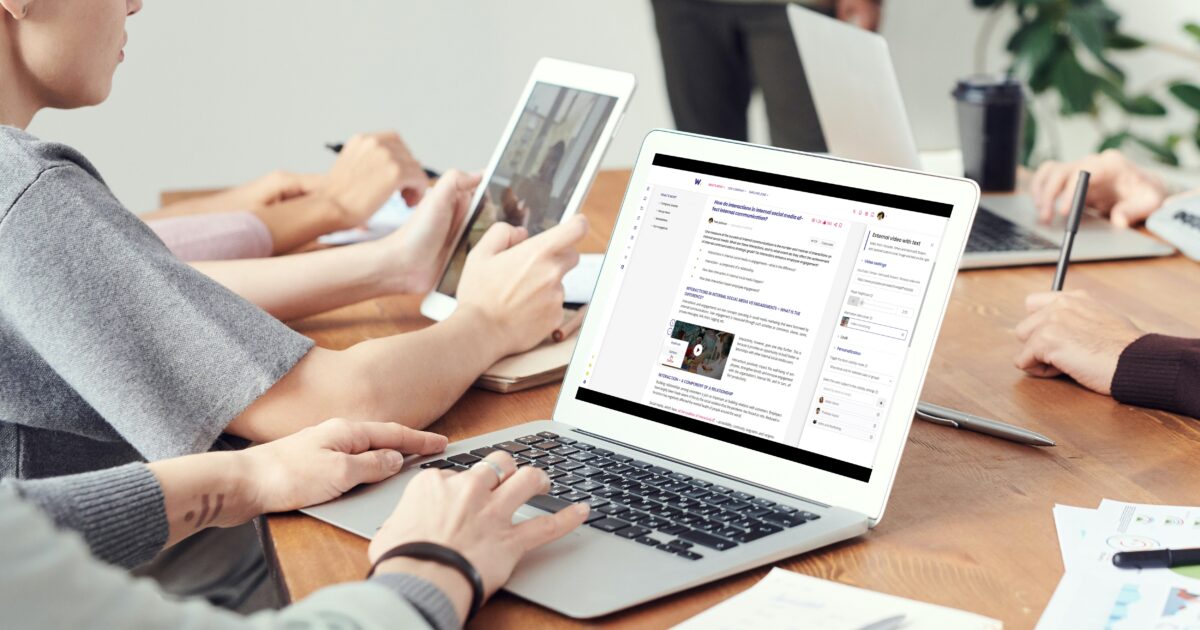

Get company news to employees via the employee experience intranet!
Your employees should be up to date with what’s going on in the company! So create compelling news on your employee experience intranet! This not only promotes their better understanding of employee topics but also their well-being at work. By keeping them informed, you show that you respect them and ensure that they are not affected by information chaos and that they have all the news useful to them at hand. This is also the basic measure to keep your employees engaged, and as surveys show us, it has an impeccable impact on their productivity. Some Gallup studies have shown that engaged employees can bring up to 22% more profits to a company!
How to spread news on employee experience intranet?
How to create a News page with the Workai employee experience intranet?
To create News pages on your employee experience intranet, you need editorial rights. If you have them, you can start publishing your content. To add a News page, click on the floating menu and choose “News” from the list. You can also type it in the search field (1). Confirm your choice and start editing your new News page. In the beginning, your new News page contains only the Title and Text3 block types so modify it according to your preferences. Remember that you have around 200 content types in our CMS, so the only limit is your creativity.
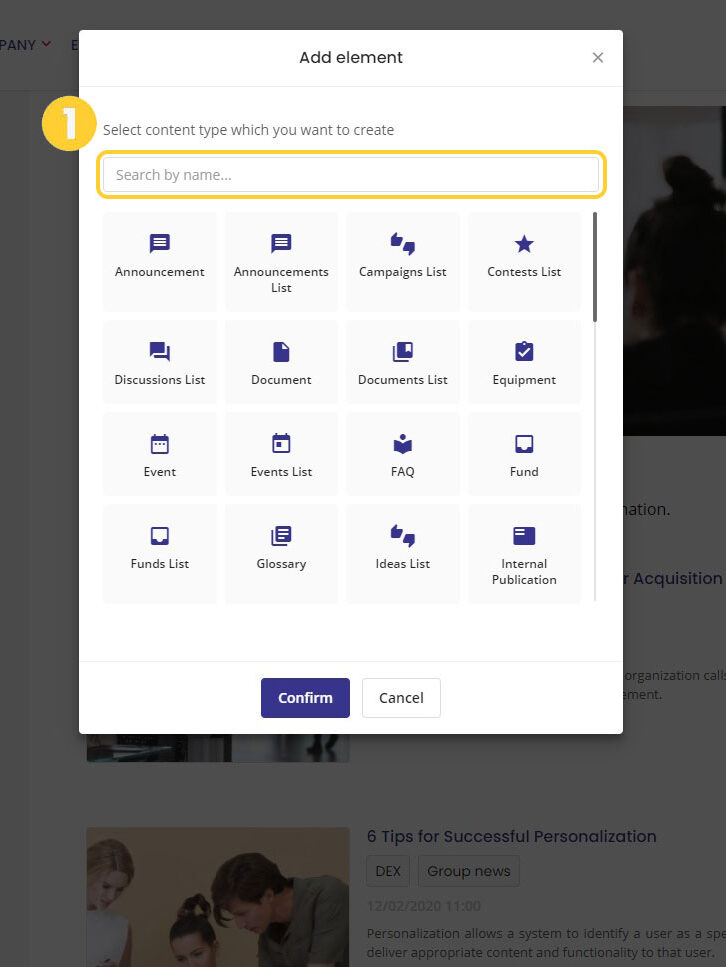
You can also set additional options: define publication start and end dates, add tags, highlight your page on the News list or choose an alternative cover image for it. It is also possible to edit the navigation title along with the URL and to show metadata. To reach all these options go to the Page Setting using the gear button placed in the bottom left corner. This is also where you can decide whether your employees will be able to add comments to the text and recommend it.
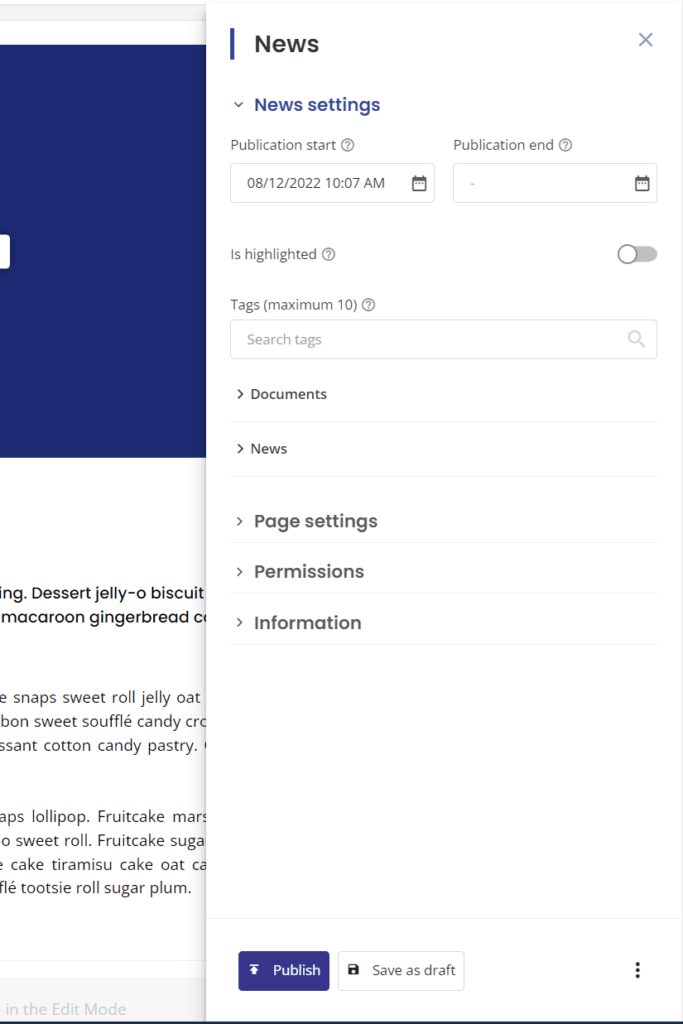
After editing your News page, remember to save the content or publish it immediately. To save it, click the “Save” button which you can find in the bottom left corner. You will also have a chance to add a comment describing current changes, as we set up a special window that appears when you click the saving option. Employees of your company will see the News only when published on the intranet. You’ll find the button enabling the publication also in the bottom left corner.
Employee experience intranet means no chaos – how to organize your news?
If you want to group your news by a selected category or topic, a great option for you would be to create News lists. This way you will also take care of the readability of published news and the organization of content on your employee experience intranet. How can you create such News List?
It’s super easy. Click “Add element” selected from the floating list, choose “News List” type of content and confirm your choice. Now you can edit your list – any element can be edited by clicking on it or by selecting the options section. There, you can adjust the view type (the content can be displayed in a grid or in the form of a list), sort the content, or add tags. On your News List page, you can place any type of block you want – you have more than 100 to choose from! You’ll find for example text blocks, graphic blocks, multimedia blocks, and blocks with files or Office 365 content among them.
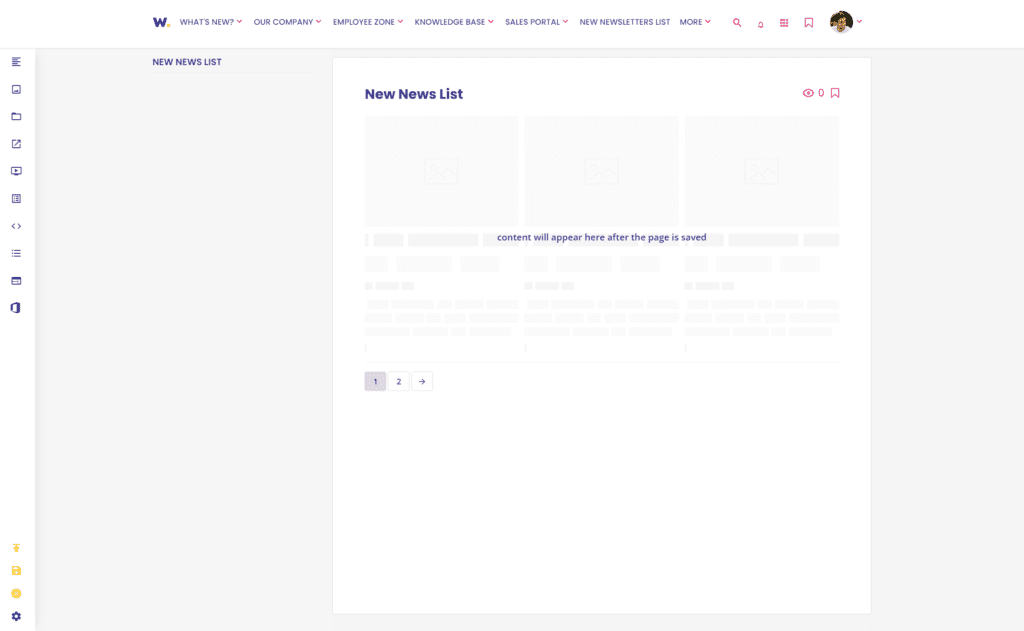
Tagging the News – manage the employee experience intranet content with ease
For even better organization of the content, you put on your employee experience intranet, you can be assisted by a system of tagging the content. Tagging allows you to categorize content based on its subject matter or keywords. If you are a Workai administrator, you can create categories of tags and add them. You will find this option in your Administration Panel. Choose the “Content-type settings” section and then click on “Tags in types”. If you want to tag your news, find News. Click on it and then choose available categories of tags for this content type by clicking on them (1,2).
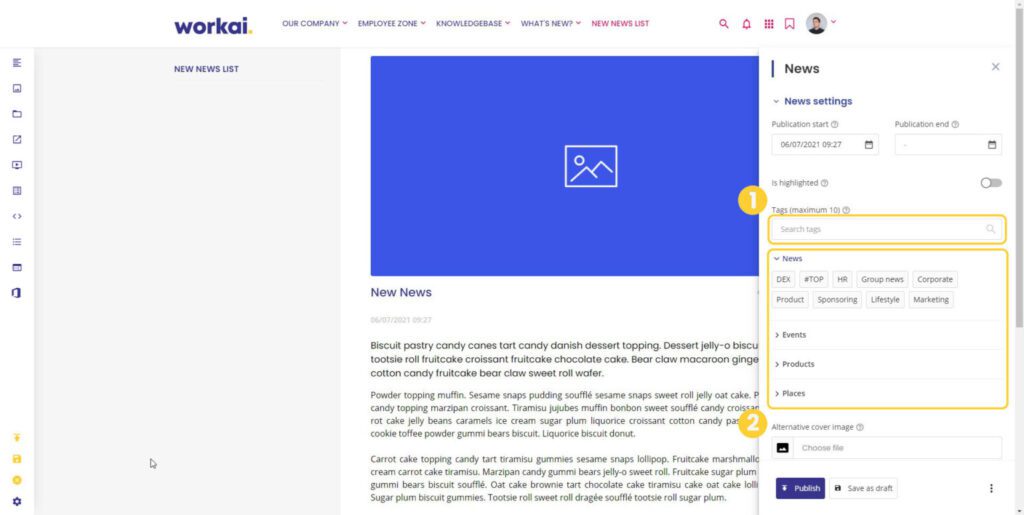
Let the employees submit news for publication
Employee experience intranet is primarily for employees. So why not let them propose news for publication? It’s a great idea to involve employees in communication and use user-generated content! How to enable this option? Go to the options in the “What’s new” section. Here you can activate the option “Show submit child button”. From now on, every user can suggest news after clicking on the “Suggest News” button (1). The submitted news will be visible only to editors and administrators and after the confirmation of one of them to all the employees.
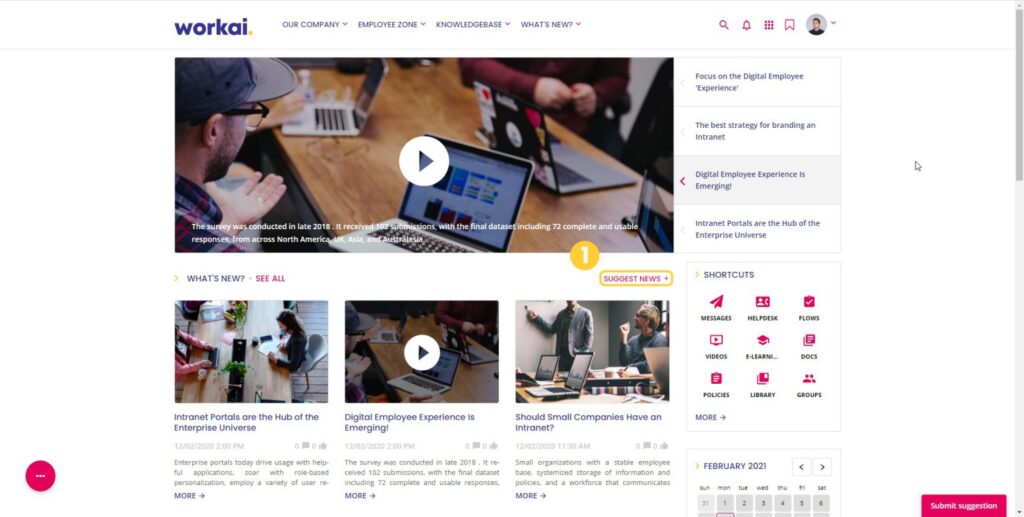
These are just some of the News options available on the Workai employee experience intranet. If you would like to explore more options or talk about them, schedule a demo with one of our experts. They also will be able to show you other features of our employee experience intranet platform that can be personalized to your needs.
